11 Keyboard Combinations You Can Thank Us For Later
Nov 15, 2018
If you're like many people, then your day involves using a computer or a phone of some kind at some point.
You've probably used various sequences on your keyboard for shortcuts and other helpful tidbits while typing.
If you're on a computer for employment or just like spending time on one and are in front of the screen for about eight hours a day, you can pretty much put aside about 64 hours a year for all of those random clicks of the mouse that you use.
There are a few shortcuts that are fairly universal, such as Ctrl and "C" if you want to copy something. However, did you know that there are dozens of other shortcuts that you can use to make the tasks that you complete on your device a little shorter?
Undo/Redo
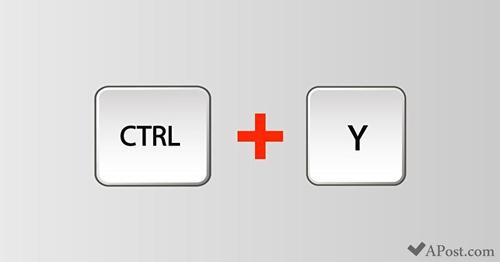
If you need to undo an action, you can use Ctrl and "Z." Sometimes, you might need to go back and redo the action. Ctrl and "Y" will complete this for you so that you can get the information back that you undid.

apost.com
Screenshots
When you look on social media sites, you usually see posts that people make of screenshots. That's hard to do if you're on a computer, but it's not impossible. Alt and Print Screen will capture an image of the screen that you're on, storing it so that you can share it with other people online.
This is beneficial if you need to save details that you might not be able to find again or details that are important to you, such as dates, financial information, or calculations.
Snip!
Highlight the area of the screen that you need to save if you don't need all of the information, and press the Windows button, the Shift key, and "S" to snip the details that you want to save for later. The information will be sent to your clipboard until it's needed. Keep in mind that it won't be in a file like the pictures that you have saved.
I need a new folder!
If you're working with various folders and are trying to sort information, you can quickly make a new folder by using Ctrl, Shift, and "N." A new folder that you can label will pop up on the screen. You can make as many folders as you need using this option instead of hunting for the files that you need to make at the top of the screen.
Emojis
Emojis are the talk of the town when communicating with other people. You can now have a keyboard with Emojis on your computer by pressing the Windows key and the Period button ("."). A keyboard that features some of the most popular icons will show on your screen. All you have to do is select the one that you want to use in messages or when chatting with other people.
**You need to use the latest version of Windows in order for this to work.
Minimize all open windows
When you want to minimize the screens that are up, you usually have to go to the corner of the screen and click on the "X." A simple way is to press the Windows button and the "M" so that all of the screens that are active are minimized.
Lock your screen
Gone for lunch? You can swiftly lock the screen that you're on by using the Windows button and the "L" button. You'll need to enter your password once again in order to gain access to the windows when you're ready to use them.
Create a virtual desktop
A virtual desktop is an option if you use a variety of apps and websites at one time. The Windows key, Ctrl, and "D" will create a new desktop for you to use that you can add to when needed. This is especially useful if you tend to work with many windows open at the same time.
How did you like our Windows Shortcuts for you so far? Don't worry, we're not done yet! Here are a few you can use on Google Chrome:
Go Incognito
Need to browse the web incognito? Don't worry, we won't judge. You can save some time by just pressing the "Ctrl", "Shift", and "N" to quickly open a private window on Google Chrome.
Re-open a tab
Got too carried away daydreaming about the weekend and accidentally closed a tab you were working on? We've all been there - and we've got you covered. Just press "Ctrl", "Shift" and "T" to reopen the last tab you closed.
Open link in new tab
Found an interesting link you would like to get back to when you're done with what you are up to? All you have to do is click on the link whilst pressing down the "Ctrl" key.
BONUS: How to type (the right way)
Believe it or not, keyboards are designed in such a way in which when typing with the correct method, your speed of typing increases whilst the number of mistakes you make decrease.
We have color coded the keyboard to make it clear which keys should be pressed by which fingers.
Each finger has a "home key" which they rest on when you aren't typing. When you finish typing, always return your finger back to its home key.
The home keys are as follows:
Left hand: A,S,D,F
Right hand: ";"(which is where your little finger should be resting), L, K, J
What did you think of all these shortcuts? Do you have any other to share with us? Let us know in the comments - and make sure you pass this on to all your coworkers!